Quick Look: vCenter 5 Virtual Appliance
New with vSphere5 is an all new SUSE Linux-based (SLES11) virtual appliance to optionally run vCenter. The Windows-based counterpart is still available, of course. DB2 provides the embedded backend of the vCenter vApp with remote data support provided for the Oracle DBMS only, no SQL server (yet). Despite the list of limits with this version (outlined below), the vCenter vApp is a very compelling option that introduces great simplicity and cost savings to your overall vSphere solution. The SUSE and DB2 licenses come free of charge but you will still need a vCenter license so you can save on the Windows Server and potentially SQL Server licenses. The embedded DB2 database can support up to 400 hosts or 4000 VMs provided you give the vApp enough RAM. There are currently a few important limitations of the vApp, as identified by Duncan Epping of VMware, that could make it a deal breaker for you:
- No Update Manager
- No Linked-Mode
- No support for the VSA (vSphere Storage Appliance)
- Only support for Oracle as the external database
- No support for vCenter Heartbeat
To get started you will need 3 files: the system VMDK, the data VMDK, and the OVF file. These can be downloaded from VMware under the vSphere5 components for vCenter.
Connect to an ESXi host directly via the vSphere Client and deploy the OVF template.
Review the details of the vApp then define the name and location.
Next select the disk format. You will notice that vSphere 5 has some new provisioning options here for thick disks: Lazy and Eager zeroed. Lazy zeroed has all space allocated at the time of creation, but each block is zeroed only on the first write. This reduces creation time but also reduces performance of blocks only the first time they are written to. Eager zeroed has all space allocated and zeroed at the time of creation. This increases disk creation time but also increases performance of all block writes. The eager method is more of a “true” thick provisioning in the classic sense while lazy is more of a hybrid of thick and thin.
Once all selections are made, you are off to the races. Deployment can take several minutes to complete.
By default the vCenter vApp is configured with 8GB vRAM and 2 single core vCPUs, the configuration of which is another new feature in vSphere5.
Once the VM is powered on you will come to the following console screen that details how to connect. Initial vCenter configuration is done via web browser on port 5480.
Once connected via web browser, the initial login is root\vmware.
Before you get started, accept the EULA and check for any updates to the appliance via the update tab.
There are a few additional configuration items to address before vCenter will be usable. The first of which is defining the database settings. You can choose to use the embedded DB2 database or specify an external Oracle server. Make your selection and save the settings.
Next, select the inventory size you intend to work with. As you can see in the following screenshot, a setting of “large” equates to 400 hosts or 4000 VMs and will require a minimum of 17GB of vRAM for vCenter.
With those items checked, you should now be able to start the vCenter service.
Before you leave the web configurator, it might be prudent to set a static IP and configure Active Directory integration as well. Now you should be able to connect to vCenter via the vSphere client. vCenter itself is still the familiar interface that you would expect. Functionally, besides the few missing items, there is no difference between this Linux-based vApp and its Windows counterpart. 3rd-party plugin/ addon support may vary in the vApp model.
The vApp performance overall is quite good and there is no issue moving it between hosts in its cluster. Assuming feature integration continues and the gap between this appliance and the Windows solution is narrowed, it makes sense that the vApp may one day be the only offering for vCenter. There are quite a few other things that must happen first, however, namely the View component integration requirements. There is still an awful lot in VMware’s overall product offering that relies on Windows and that OS’ integrated technologies. I definitely recommend that you give the vCenter vApp a spin and see if it is a good fit for your organization.
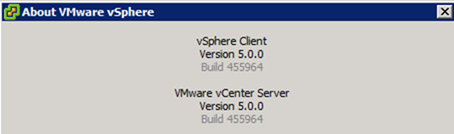























No comments: